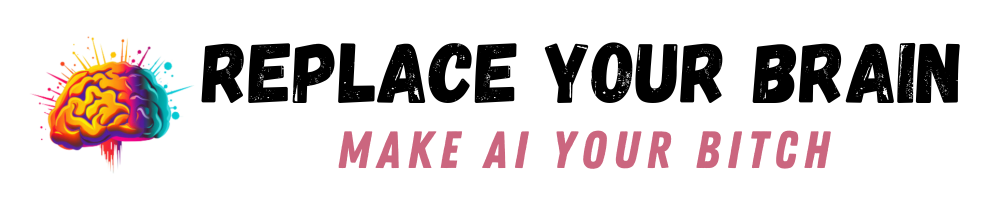MidJourney has come out with yet another awesome tool that will make life easier. You may have noticed a new button under upscaled images that says “vary region.” It’s not necessarily intuitive when you see that, but trust me when I say it’s actually very cool.
If you’ve ever created the PERFECT design in MidJourney, but had to toss it because something was off in one part, this is for you. Now you can just fix those images and use them anyway. Let’s take a closer look at how that works.
What Does Vary Region Do?
MidJourney’s vary region allows you to select a section of the image that it generated. You then update your prompt to adjust that bit. MidJourney will then give you four variations, just like when you ask for a variation of an image, but it only changes that specific section.
If you have an image where you love most of it, but there’s one bit that’s wrong, you can easily adjust it now. I love this, because using just the variations tool often changes things I liked about the image, such as a facial expression.
Ready to see exactly how this works to fix an image?

In this image, the tie looks rather odd on this girl waiting for her prom date. (Her eye is also messed up, but let’s focus on one thing at a time)
I’ll hit the vary region button and then use the lasso tool to select her neck. You can also use the rectangular tool, but in this case, it works best to select an odd shape.
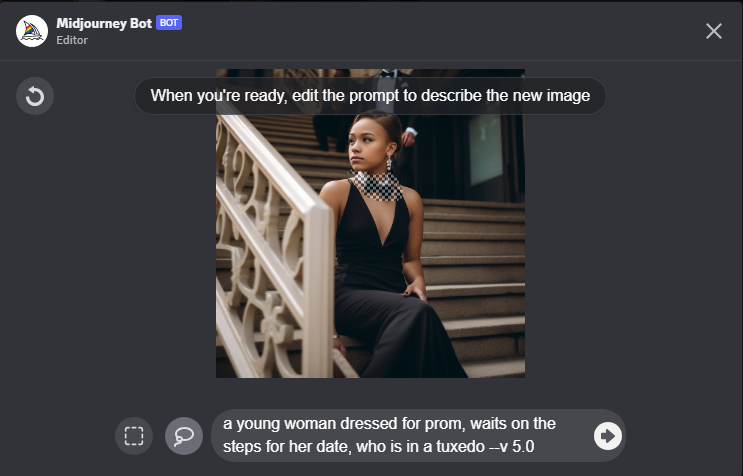
Next, I’ll adjust the prompt to reflect my desire for a necklace. In this case, I just added “wearing a gold necklace” in place of “who is in a tuxedo.” Hit the arrow and let’s see what it comes up with.

Not too shabby. The weird tie is completely gone, replaced by . . . well, some weird necklaces. We can keep adjusting if need be to ensure the image looks right, though.
The Cons of the MidJourney Vary Region Tool
While this tool is really amazing and definitely makes life easier, it’s not completely perfect, of course. You should know a few things about it, namely that it won’t work in small areas.
For example, when I selected the girl’s eye above, it considered the area too small. I had to choose a much larger area and even then, it did a terrible job of fixing her eye. I think this wouldn’t have been an issue if we’d been zoomed in and the eye was larger, but as it stands, you do have some limitations regarding size.
As with everything on MidJourney, great results are not guaranteed. Sometimes you just end up with a messed up picture and even using the vary region tool won’t get you the results you want. Still, it’s fun to play with and will work for many images you have.
Have you tried the vary tool yet? What’s your take on it?