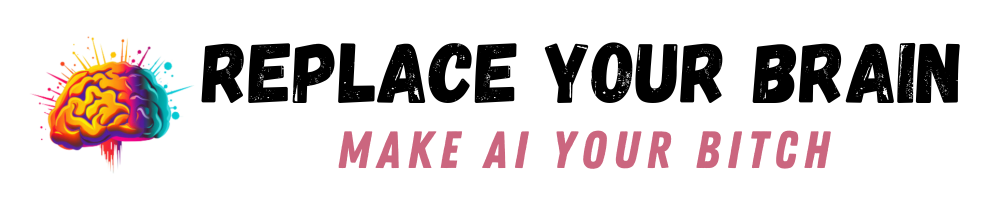If you’re just getting started with MidJourney, you may find that you’re not getting the results you want. Maybe you have something in your mind and it’s just not coming out properly with the AI. That’s a very common issue, but today we’re going to look at how you can improve the results you get from MidJourney and other similar AI art generators.
The fact is that there will be some randomness and crazy things that pop up in your results, simply because that’s the nature of AI. It will try to incorporate what you really want, but it has a wide variety of inputs to choose from and can get confused. That’s why we’re going to look at some ways to help you out.
Simple Ways to Improve MidJourney Results
Improving your MidJourney results can be as simple as being more specific in your prompt. You should learn to use the parameters that give additional functionality, such as –stylize, –chaos, and –testp. It’s also helpful to add in known styles or artists and photographers, as the AI can use these as references for its generation.
Use Parameters to Get Better Images
MidJourney gives you the option of using parameters to increase the chances of getting an image you want. Let’s take a closer look at these parameters:
–ar
You can also use –aspect to get the same results. Essentially, you’re setting the aspect ratio. For example, the default is 1:1, which is a square. If you want a phone-sized ratio, you need to add –ar 16:9. A regular sheet of letter paper is 2:3.
–chaos
You can add a number after this, ranging from 0-100. The higher the value, the more drastic the differences between the various images will be. Here’s a quick example of this:

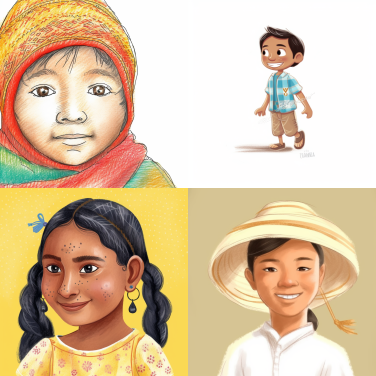
You can see that the images with 0 chaos are very similar in style and what the image contains. However, when you increase the chaos to 100, the results are very different, in style, subject matter, etc.
–stylize
Next, we have stylize, which can also be written as –s. It’s also followed by a number to determine just how much MidJourney applies its own aesthetic to the images it produces.
All of the following images used the same prompt, but the stylize number changed.



The original prompt here was: “Guatemalan old lady in illustration style by artist Anna Bond; A sweet and charming drawing of a Guatemalan senior citizen, with a soft and delicate color palette, featuring a happy, cheerful feel color temperature with a romantic and whimsical atmosphere“
As you can see, the style changes quite a bit, depending on the number used. It’s a good idea to test this all out for yourself so you can see just how different each level is.
–quality
If you want a higher render, you can use .25, .5, 1, or 2 to let MidJourney know how much time you’re willing to wait for the render. You’ll find that the default setting is 1, so setting it to 2 will give you twice the quality, but .25 will give you much lower quality.
Here’s what that looks like in practice:



Personally, I don’t see a huge difference between 1 and 2, so I don’t really use this setting, but if you have a lot of fine details, it may be a good idea.
Other Parameters You Need to Know About
There are even more parameters that can be used, though the ones above are the most used. They also give you the best chance at getting what you want from the AI image generator. However, you should familiarize yourself with all the options, including:
–seed, –sameseed (to get similar images)
–stop (if you wish to stop the job at a percentage of completion)
–style (jump between MidJourney versions)
–uplight (get smoother, simpler results when you upscale)
–upbeta (get an upscaled image that is nearly identical to the original)
You’ll find the full list of parameters and what they do on the MidJourney page.
Create Negative Prompts
If every single one of your images is coming back with something you don’t want, such as flowers or watermarks, you can influence it to avoid these. Use the parameter –no, followed by a space and the thing you want to avoid. It doesn’t always work, but should drastically reduce how often you see that particular thing.
Give the AI an Example
Do you know what style you want the AI to work in? You’ll need to use that word then. But the best way I’ve found to get a great result is to name an artist or two in the prompt. If you love the funky illustrations of children’s books, why not try a book illustrator?
For example, you can say, “in the style of artist Maurice Sendak.” You do need to be careful that you aren’t doing anything that will get you in trouble with copyright, of course, but this will give the AI a starting point. In the following images, I’ve used “a kitten having tea in the style of ____” as my prompt.



It’s easy to see that the inspiration is there from the artists, but the style is still quite different. It will be even further from the source if you use –chaos and –stylize to adjust things.
Keep Rerolling
Not surprisingly, AI doesn’t get it right the first time and you sometimes need to reroll the same prompt several times to get the perfect image. There’s no shame in the rerolling game!
If you’re sure your prompt is good, just keep trying until you get something you like. Then you can make variations to find an even better image.
Use ChatGPT to Create Your Prompts
Just can’t figure it out? Why not ask ChatGPT to help you out? It doesn’t seem to know what MidJourney is, but you can ask it to give you a prompt for an AI image generator and it should do just fine with a basic description of what you want.
There are also prompts that you can use from other people, thanks to prompt databases and extensions, but that’s a topic for another day. For now, just go ahead and ask ChatGPT to generate you a nice little prompt that you can use in MidJourney to get better results.
Did This Help You?
I hope this article has made it a little easier to get what you want out of MidJourney. Of course, I’ll be working on other topics in the near future, including how to use seeds, downloading extensions, and where to find the best prompts for MidJourney.
Let me know in the comments what you think and if you have any tips yourself for getting better results out of MidJourney.