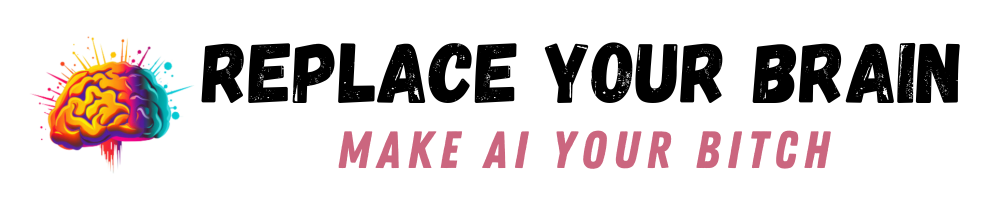Just a few days ago, MidJourney came out with a brand new command. The new /describe allows you to reverse engineer images to get similar results. So the next time you see an ai image and you wonder, how did they do that? You can just ask MidJourney to tell you.
How to Use the /Describe Feature
The describe function is quite easy to use. Just open your MidJourney Discord server, type /describe, and it will pop up with an image uploader. Add the image you want to know more about. Hit enter and MidJourney will give you four text prompts to match what it is seeing.
What Does This Mean for AI Art?
Nothing is sacred anymore. Everyone will be able to figure out an art style and replicate it. That’s actually not a new thing, since I’ve been using ChatGPT for this for some time. The difference is that now you can do it right in MidJourney, then reuse the prompt to create your own art.
Of course, direct copying isn’t kosher, but the beauty of MidJourney is that it constantly rerolls the options, so you’re not going to get a replica of the original image. Instead, you’ll get what it comes up with based on the text prompt. This is great news for anyone who needs even more inspiration.
Get the Most From MidJourney Describe
The best results don’t come from directly replicating the prompt that MidJourney comes up with when you use the describe prompt. There are several ways to reuse it to create a really amazing and unique image.
Rewrite It
Let’s say you use the describe feature to show you the description for a cute kawaii avocado. This will give you another set of adorable avocados, but if you want to change it up a bit, switch out the avocado. You can replace any part of the prompt, which means it’s easy to get the same style, but with apples, watermelons, and peaches.
Rewriting these prompts a little will also give you a better feel for what part does what. Then you can use this knowledge to improve your images and use them in future prompts.
Pull the Useful Phrases
MidJourney is capable of so much, but most of the time, we have no idea how to use it. That’s because we don’t know everything that the system knows. You may not even think of typing in something like visual kei or heavy metal embroidery. I know I didn’t!
When you generate a prompt from an image, you’ll notice there are some phrases or words you never thought of. Jot these down to play with later, since you may end up with a whole new style that you love. I suggest making your own style library in Google Sheets, with the various bits of prompts that you find helpful for getting the style you want.
In short, I feel like the /describe feature is more about learning what makes prompts. It will help you build a whole new set of skills and learn to write better prompts for AI.
Need More Info?
Here’s a great video that goes over more of what the new MidJourney feature can do.
Keep in mind that nothing is going to work exactly like you imagine, as shown in the video. That being said, AI art is rapidly changing, so you will find that MidJourney will constantly update its features. In another month or two, describe may end up being far more accurate.
Now it’s time to go enjoy this new feature and check it out for yourself. Let me know which unique prompts or phrases you find in the comments.